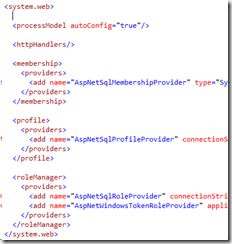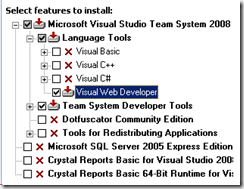By default TFS 2010 installs the build server with the fully qualified domain name as part of the path. In our environment, this caused the build servers to be unreachable. You can change this by going to TFS Admin Console on the build server, stop the build service, open the properties window, and remove the domain name from the path:
Contains notes and lessons in working technology, especially .NET, Azure, DevOps, Agile, and Team Foundation Server.
Tuesday, November 9, 2010
Tuesday, November 2, 2010
Configure Team Build 2010 to use a Proxy Server
If you want to set up the TFS 2010 Build server to use the TFS Proxy server, you’ll need to log in with the build account on the server and modify the registry with the following entries:
[HKEY_CURRENT_USER\Software\Microsoft\VisualStudio\10.0\TeamFoundation\SourceControl\Proxy]
"Enabled"="True"
"Url"="http://proxyservername:8081"
These entries are set when you use the Visual Studio UI to configure proxy usage, so if you have Visual Studio installed on the build server, you can configure it through the VS settings dialog.
Wednesday, October 27, 2010
Removing Source Control Provider in Visual Studio
I wanted to remove a source control provider from the list of providers that are listed in Visual Studio under Tools > Options without uninstalling the provider (because I needed the client for the history). After poking around and reading the documentation on MSDN, on Windows 7 x64, the key is found under the location listed below. Simply delete the provider under that registry key and it will no longer appear in Visual Studio. This article helped me find this key.
HKEY_LOCAL_MACHINE\SOFTWARE\Wow6432Node\SourceCodeControlProvider\InstalledSCCProviders
If it is a non x64 machine, remove the Wow6432Node\ from the path.
Monday, October 11, 2010
TFS and Reporting Services Access Issue
After installing and configuring Team Foundation Server 2010 with Reporting Services, I was unable to access the Reporting Services instance from any other box besides the server itself, regardless of the account used (even the setup account was denied). I would hit the host/reports site and would be prompted for a username and password and even when putting valid credentials in, the site would still deny me. The solution ended up being to remove the Windows Negotiate authentication option from the RSReportServer.config file. This file is located at %Program Files%\Microsoft SQL Server\INSTANCENAME\Reporting Services\ReportServer. Remove the RSWindowsNegotiate node under Authentication/AuthenticationTypes.
Thursday, June 17, 2010
Migrating TFS 2008 from SQL 2005 to SQL 2008 (R2)
I have been tasked with upgrading our TFS 2008 instance to TFS 2010. However, our current environment is a TFS 2008 dual-server deployment running on a SQL 2005 database server, and TFS 2010 requires SQL Server 2008. In order to upgrade to TFS 2010, our current TFS 2008 instance must be migrated over to run against a SQL 2008 database server.
After quite a bit of searching and reading a variety documentation, I came to the conclusion that there doesn’t seem to be an official Microsoft document that describes this process. The closest thing to this was the endorsement of this article by several of the TFS folks. I highly recommend reading this article, as it is about 99% of what you’ll need to do in order to have a successful migration.
There is one gotcha that is very important or the process will fail when you try to move the TFS databases. You must install a TFS 2008 with SP1 integrated on a separate (or same) server configured to point to the new SQL 2008 database server to “prep” the database server and make sure all the necessary TFS components, jobs, and security roles are set up correctly.
Thus, before starting the process as described in the article, first create a new TFS 2008 instance with the database on the SQL 2008 instance you will be migrating too. Then you can begin following the instructions in the referenced article.
In addition, I unprovisioned WSS from the application tier server and re-provisioned it (by running the Sharepoint Products and Technologies Configuration Wizard), and then created a new web application on port 80, and then restored the content database and configured it to use the restored content database. I wanted to move all WSS databases (Admin, Config, and Content) and simply moving the Content was not sufficient. Note if you do this, you’ll probably need to reinstall the WSS extensions for TFS as the last step.
One final comment – we used SQL Server 2008 R2 and the migration worked fine. Just make sure your TFS install has SP1 integrated.
Other links I found helpful:
Thursday, April 22, 2010
VS Dark Themes
I am a big fan of dark themes for Visual Studio and came across the following article by Prabir that has dark themes for VS and others (such as Notepad++):
http://blog.prabir.me/post/My-Dark-Visual-Studio-Theme-Update.aspx
Wednesday, April 21, 2010
OraAspNetConString Missing Connection String Config Error
After the latest Oracle Client was installed on a fresh Windows 2008 R2 Server, any .NET applications using role or membership services would fail with an error about a missing connection string in the machine.config. The Event Log contained the following detail:
Exception information:
Exception type: ConfigurationErrorsException
Exception message: The connection name 'OraAspNetConString' was not found in the applications configuration or the connection string is empty. (C:\Windows\Microsoft.NET\Framework\v2.0.50727\Config\machine.config line 178)
After doing some digging and comparing with some of our other servers that have earlier versions of the Oracle Client tools, I discovered that the Oracle tools inject several providers and a blank connection string into the machine.config file, and thus when the .NET framework attempts to spin up the providers, these will fail.
Prior to the install, the system.web node contained the following:
After the Oracle Client tools install, the system.web node had been modified to include the following Oracle providers:
When Oracle Client is installed, notice that it adds 6 different providers into the machine.config and adds a blank connection string with a key of “OraAspNetConString”. You can either a) set the connection string to an appropriate value, or, b) remove the providers and connection string. I removed all 6 of the entries (don’t forget the Framework64 machine.config location too) and this resolved the issue.
Creating TFS 2008 Build Server
The base install used for setting up a TFS 2008 Build server was Windows 2008 R2 Standard.
- Install Visual Studio 2008 Developer Edition, custom install, with only the Visual Web Developer and Team System Developer tools
- Install TFS 2008 Team Explorer
- Install Visual Studio 2008 Tester Edition, custom install, with only the Team System Tester Tools.
- Install VS 2008 SP1.
- Install the Web Deployment Setup.
- Install VS 2008 DB Pro GDR Update.
- Install Team Build.
- Install TFS SP1.
For .NET 4.0 Builds, I also installed:
- .NET 4.0 Framework
- Visual Studio 2010 Ultimate with the Web Development tools.
Tuesday, January 12, 2010
Microsoft Update Location
I prefer to keep my hard drive as lean as possible, so I delete the Windows and Microsoft Update uninstall files after these are used. In Windows 7, the location for these has moved – it is now under C:\Windows\SoftwareDistribution.